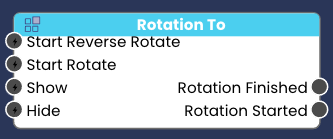Animation Elements
Let's Learn How to Use The Animation Elements: Position Loop, Rotation Loop, Rotation To and Scale Loop.
4-6-22
info
5 Minute Read 🕗

Position Loop 
The Position Loop will move the elements parented to it either on the X, Y or Z axis. You can only move on one axis.
1. Select your movement direction. The higher the number the further your element will move. You can add decimals.
2. Set your move speed. You can add decimals by typing your number first, and then adding the decimal point.
3. You can start the animation when the scene starts by selecting Start Moving, or you can connect nodes to trigger the animation in the Flow Editor.
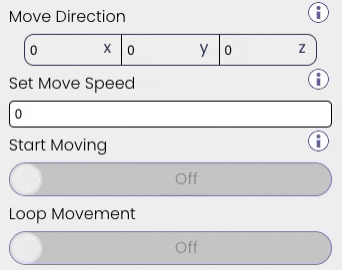
You can trigger the following events in the Flow Editor:
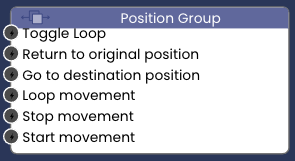
Rotation Loop 
The Rotation Loop is very simple.
1. Set your rotation speed.
2. If you want your Elements to rotate when the scene loads, then select Start Rotating on Load.
Unlike the Rotation To Element, Rotation loop will continously loop the elements parented to it until triggered to stop.
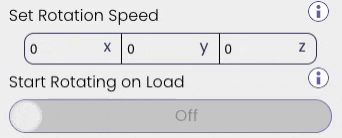
You can trigger the following events in the Flow Editor:
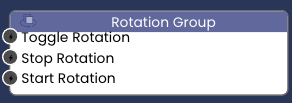
Scale Loop 
The Scale Loop will increase or decrease the scale of Elements parented to it.
1. Set the direction of the scaling, you can only scale on one axis.
2. Set the Scale Speed. You can add decimals.

You can trigger the following events in the Flow Editor:
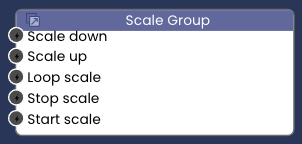
Rotation To
The Rotation to Element will rotate the Elements parented to it to a target rotation angle.
You can find a helpful guide of Tween options Here.
You can trigger the following events in the Flow Editor: